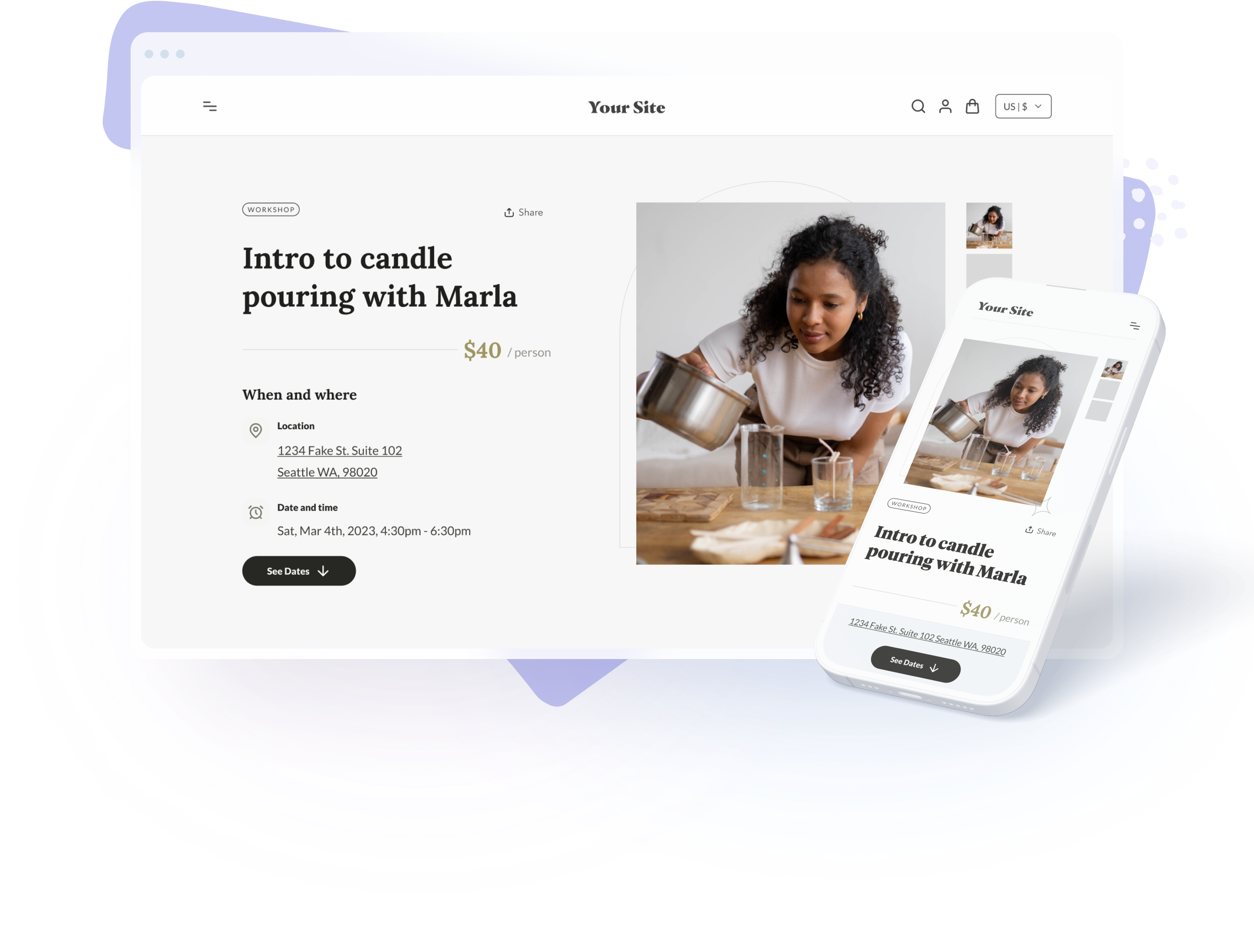Introduction
Shopify is an ecommerce platform that enables entrepreneurs to create online stores and sell their products to customers around the world. With over a million active users, Shopify is one of the most popular ecommerce platforms in the world. Building a website on Shopify is an excellent way for business owners to create an online presence and reach a broader audience. In this blog post, we will discuss all the steps explaining how to build a website on Shopify, including setting up an account, choosing a theme, customizing your website, adding products, setting up payment and shipping options, and launching your website.
Setting up an Account
The first step to building a website on Shopify is to set up an account. To create an account, go to the Shopify website and click on the “Start free trial” button. You will be asked to provide some basic information, including your email address, password, and the name of your store. Once you have entered this information, click on the “Create Your Store” button.




After you have created your account, you will be taken to the Shopify dashboard. This is where you will manage your store, add products, customize your website, and more.

Choosing a Theme
The next step to building a website on Shopify is to choose a theme. A theme is a pre-designed template that determines the overall look and feel of your website. Shopify offers a variety of free and paid themes that you can choose from.

To select a theme, go to the “Online Store” section of your Shopify dashboard and click on “Themes”. You will see a list of available themes, and you can preview each one by clicking on the “Live Demo” button.

When choosing a theme, consider the following factors:
- Your brand identity: Your website should reflect your brand identity and values. Choose a theme that matches your brand’s color scheme, fonts, and overall aesthetic.
- User experience: Your theme should provide a positive user experience and be easy to navigate. Look for a theme that has a clear layout, intuitive navigation, and a mobile-friendly design.
- Features: Consider the features you need on your website, such as a blog, social media integration, or a search bar. Choose a theme that includes these features.
Customizing Your Shopify Website
Once you have selected a theme, you can customize it to fit your brand. Shopify’s drag-and-drop website builder makes it easy to add and rearrange elements on your website.
To customize your website, go to the “Online Store” section of your Shopify dashboard and click on “Themes”. Click on the “Customize” button next to your chosen theme.

The customization options will vary depending on your chosen theme, but here are some common options:
- Header and footer: You can customize the header and footer of your website by adding your logo, changing the color scheme, and adding links to your social media pages or contact information.
- Home page: The home page is the first page that visitors see when they land on your website. You can customize the layout of the home page by adding sections such as a slideshow, featured products, or a video.
- Pages: You can add new pages to your website, such as an “About Us” page or a “Contact Us” page. You can customize the layout of each page by adding text, images, and other elements.

- Navigation: You can customize the navigation menu by adding or removing links to different pages on your website.

- Product pages: You can customize the layout of your product pages by adding product descriptions, images, and pricing information.
Adding Products on Shopify
The next step to building a website on Shopify is to add products. To do this, go to the “Products” section of your Shopify dashboard and click on “Add product”.

You will be taken to a page where you can enter information about your product, such as the title, description, price, and images.
When adding products, consider the following tips:
- Use high-quality images: Customers are more likely to purchase products if they can see clear, high-quality images of the product. Make sure to use professional-looking images that accurately represent your product.
- Write detailed descriptions: Your product descriptions should be detailed and informative. Include information such as the size, color, materials, and any special features of the product.
- Categorize your products: You can categorize your products into different collections to make it easier for customers to find what they are looking for. For example, if you sell clothing, you could create collections based on the type of clothing (shirts, pants, dresses) or the occasion (casual, formal, athletic).
Setting up Payment and Shipping Options on Shopify
Once you have added products to your website, you need to set up payment and shipping options. Shopify offers a variety of payment and shipping options that you can choose from.
To set up payment options, go to the “Settings” section of your Shopify dashboard and click on “Payments”. You can choose from a variety of payment providers, such as PayPal, Stripe, and Shopify Payments. You will need to connect your payment provider account to your Shopify account to start accepting payments. Read our blog post about the best payment processing solutions in 2023.

To set up shipping options, go to the “Settings” section of your Shopify dashboard and click on “Shipping and delivery”. You can choose from a variety of shipping options, such as flat rate shipping, free shipping, or real-time carrier rates. You can also set up shipping zones based on the location of your customers.

Launching Your Shopify Website
After you have customized your website, added products, and set up payment and shipping options, you are ready to launch your website. To do this, go to the “Settings” section of your Shopify dashboard and click on “Plan”. Choose a plan that suits your business needs and budget, and then click on the “Choose plan” button.

Once you have chosen a plan, click on the “Activate” button to launch your website. Your website will be live and accessible to customers around the world.
Promoting Your Shopify Website
The final step to building a website on Shopify is to promote your website to attract customers. Here are some tips for promoting your website:
- Use social media: Use social media platforms such as Facebook, Instagram, and Twitter to promote your website and reach a broader audience. Discover third party solutions to help you manage your social media
- Run ads: Consider running ads on platforms such as Google Ads or Facebook Ads to drive traffic to your website. Discover the best paid advertising solutions.
- Offer discounts and promotions: Offer discounts and promotions to encourage customers to purchase from your website.
- Optimize for search engines: Use search engine optimization (SEO) techniques to improve your website’s visibility in search engine results pages. This includes using relevant keywords, optimizing your website’s meta tags, and building backlinks to your website. Here is the list of the best SEO tools to use.
Conclusion
Building a website on Shopify is a straightforward process that can be done by anyone, regardless of their technical skills. By following the steps outlined in this post, you can create a professional-looking website that showcases your brand and products. Remember to customize your website to reflect your brand identity, add high-quality images and detailed product descriptions, and set up payment and shipping options that work for your business. With the right promotion strategies, your Shopify website can become a successful online store that attracts customers from around the world.